How to show signups notifications on your Thinkific courses using WebsitesToolz?
Thinkific is a courses/education platform that hosts various tools you need to run your education business under one roof, including building your course, website, selling it and more. You could use this idea on any other online course/education platform that supports webhooks.
1. Add your WebsitesToolz pixel code for the campaign created using Google Tag manager. Alternatively you could seek help from your web developer to add the pixel code as an analytics tracking pixel in Thinkific
- Create a conversion notification under the campaign created. Open the notification and give it a name.
- Head to the data section under the settings tab and copy the webhook trigger URL.
- In Thinkific head over to Settings Code & analytics Webhooks and click on New webhook in the top right corner.
- Paste the copied webhook trigger URL in the Target URL field.
-
To define the Events under Topic select either order.created, enrollment.created OR user.signup
- Save Webhook and your done.
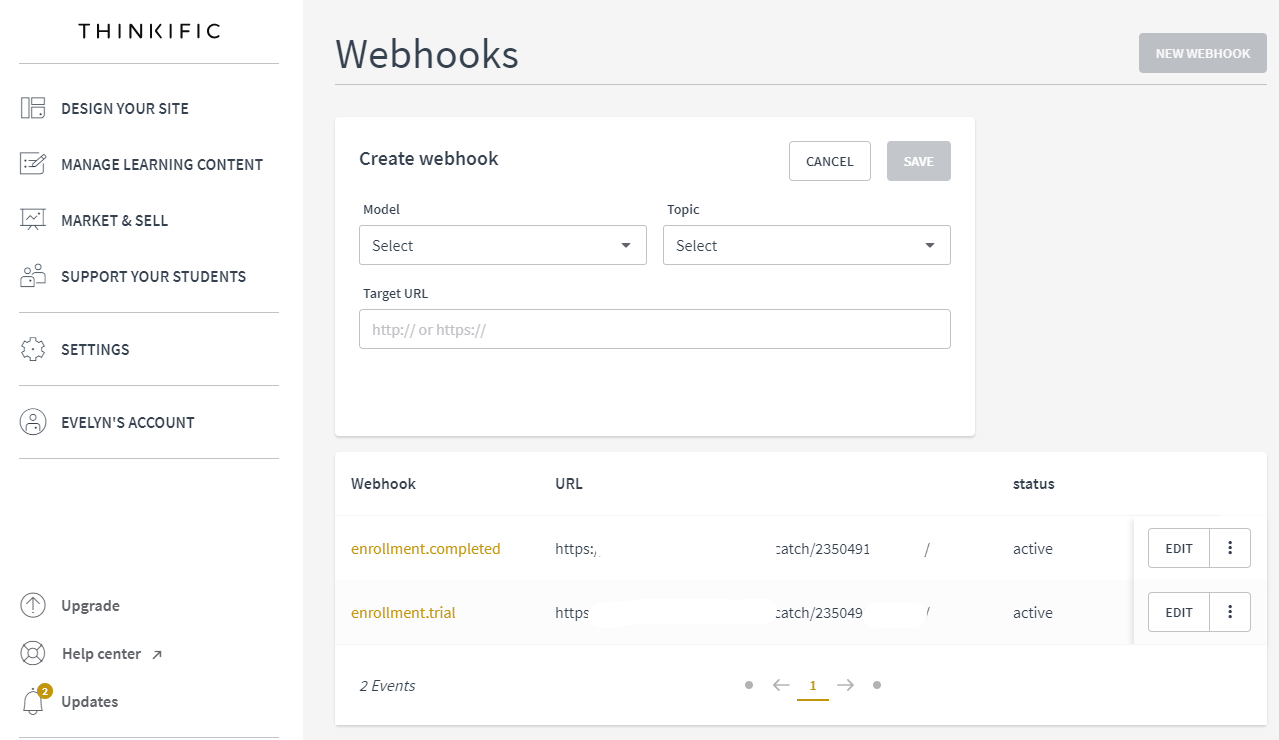
- You can now test the Webhook created in thinkific. Open the data tab for the notification created in WebsitesToolz
- Click on the events to view the data fileds captured. Now customise the title and description of the notifications as explained Here
- DO SUBSRIBE TO OUR YOU TUBE CHANNELS FOR LATEST VIDEO TUTORIALS.